RingCentral Emergency Address
How to update your emergency address in RingCentral for emergency calls
When you first log into RingCentral on the app, browser, or another device for the first time, RingCentral will ask you to select your emergency address in case of a 9-1-1 call.
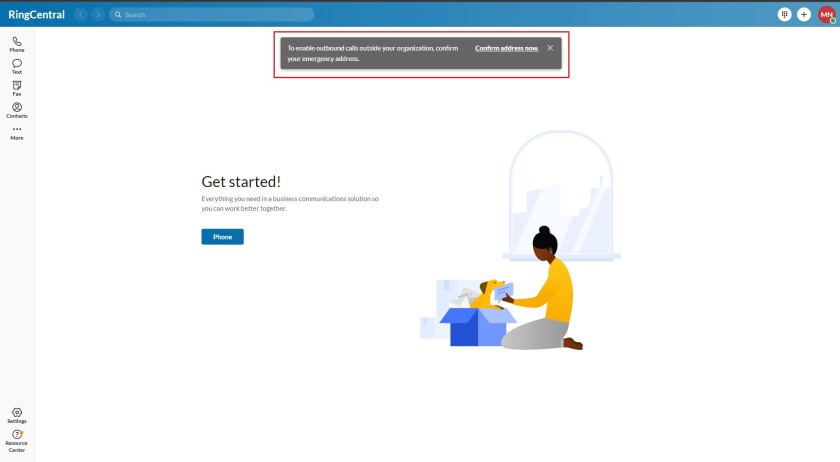
- When you first log in, you will see a notification (example above) asking you to confirm your emergency address. You can select the address by clicking on the notification - if you don't set it up as soon as logging in, RingCentral will remind you to set it up when you try to make phone calls with another notification you can click on.

- When you set your emergency address, you will see a screen like the example above. To select the building where you are working click on the top option. To select another address or no defined location, choose the other appropriate option.
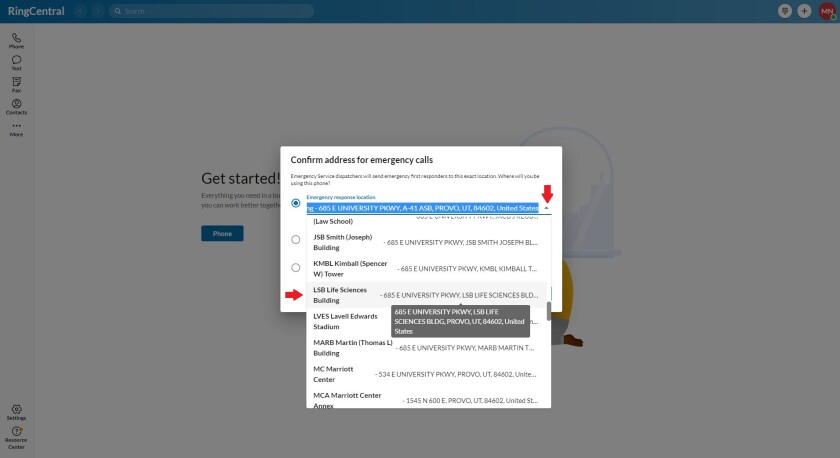
- To choose the BYU building you work in, click the top option and then click on the drop down on the left (the default is the ASB building). The drop down will allow you to choose the BYU building you want to set as your emergency address. Click on the building on the scroll down and remember to click on confirm once you are done!

- If you want to change your emergency address at any time, you can change it by selecting the "Settings" option on the bottom left, and then choosing "Phone" in the side tab. Scroll down until you see "Emergency location".