Page Navigation
Page Navigation is used to organize your pages better and help your viewer navigate to where they need to be.
This will teach you how to create a navigation and add pages to navigation
Click on the search bar and select "Page Navigation"

Click on "New"

Give the navigation a title that you will remember

Once your navigation is named and created you can add pages to the navigation as single links or dropdown sub navigation items.
Adding Pages to Navigation
You can add page links to the navigation here
Note: You have to have a page already created before you can add it to the navigation bar

Select Simple Navigation Bar

In the top box you can select between Internal and External. Internal links are within your brightspot site
External links are for anything outside of brightspot
The second box is for your item. (this is only for internal links)Click here

This search box will open and you can use the search bar in the top right to navigate to the page you will link to this page.
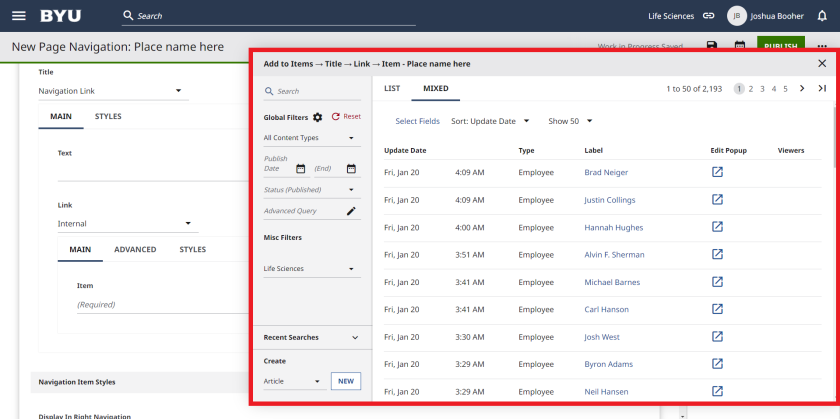
You will have to add multiple links across the navigation bar by clicking "+"

To add links as a drop down click on "Sub Navigation"

Here you can click the "+" and select navigation Link
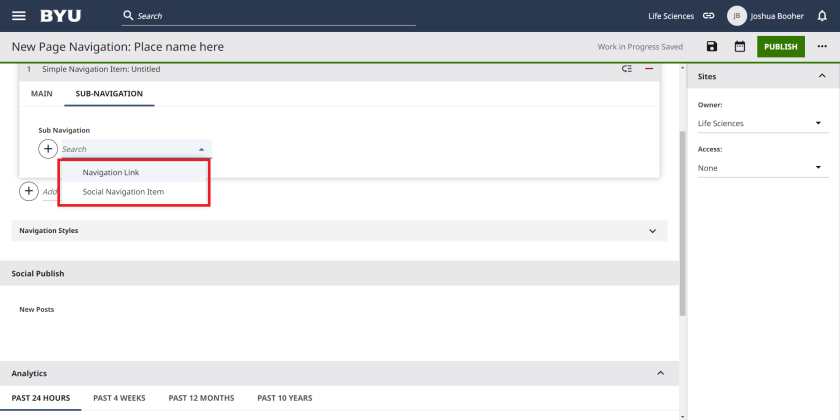
Choose between an Internal orExternal link

*For internal
Click on the link section and search in the search field

For external links you will need to copy and past the website URL in the field below

Now you will need to place this link on the page. Click here to see how