Video Auto play
Autoplay lead videos at the top of your page.
Video Leads can be customized to your liking, however the autoplay feature is exclusive to video leads and has some limitations. Depending on the video type, a lead video autoplay does not have a control bar or sound settings that pop up automatically. The control bar can only be accessed by going to the page and right clicking on the video and selecting "Show all controls".
Example: https://lifesciences.byu.edu/
-Try right clicking and selecting Show all controls to see video control bar.
Select the "+" Lead

Select "Misc" then "Video"

Select: "Shared video" (Video already uploaded to brightspot) or "One-off Video" (Video stored locally on the computer)
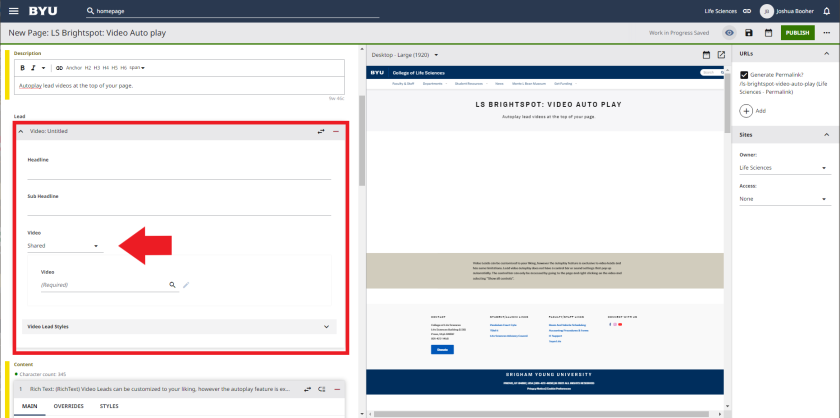
Shared videos can be added automatically here...

You can change your video here

One-off videos have to be added through HTML5 from the computer or through youtube (URL)
You will not need to use Brightcove

HTML5
Choose "new upload" (if not preset)
Upload your file from you computer (drag and drop)

YouTube(URL)
Copy and paste the Youtube URL

Once you have your video in there
Select "Video Lead Styles"

Then Select "Video Options"
The autoplay feature is at the top of this list. Turn this on.

Select "Full width" as well, in order to have a full screen view

It will look like this

You can remove the writing here

or edit here
