Advanced Lists
Customize list features
Advanced lists are useful because it gives the opportunity to be selective on what is on their list feature. Unlike Dynamic lists this feature does not pull automatically from tags. The advanced list is more hands on and will only change if you do it yourself. Each item is added manually. This content type is usually used on a small basis however there are a couple pages that use this on a wide scale.
EX: MMBio Faculty and Staff (large scale and many items) Cell Bio Homepage (small scale - few items)
Navigate to the content section and click "+"
Note: The Advanced list can be used in any list feature. See Cell Biology for an example of a lead advanced list.

Select your desired list type

Change the "Basic" drop down to Advanced
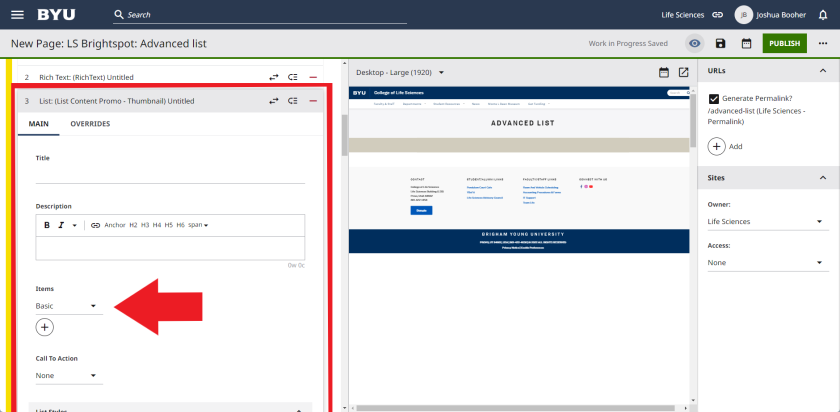

Now you are going to have to add each piece of content to the advanced list.
Start by clicking "+" under the dropdown option.

Desired content will appear in different ways but the most common content type for advanced lists is the Promo feature.
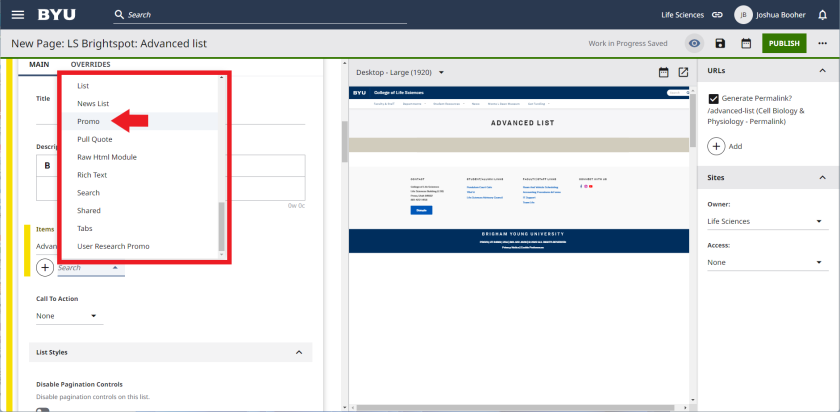
If the promo is for a site in the department you are in then select "Internal" under the "Items" section.
This will change the button that is in the lead.

You will need to select and "Item" using the search feature that pops up.
For content outside of the site you will need to change the Promo to external.

Add a photo by going to the "Image" and use the search feature for a "Shared" image, an image in brightspot. You can also Select an image that is a "One off image"
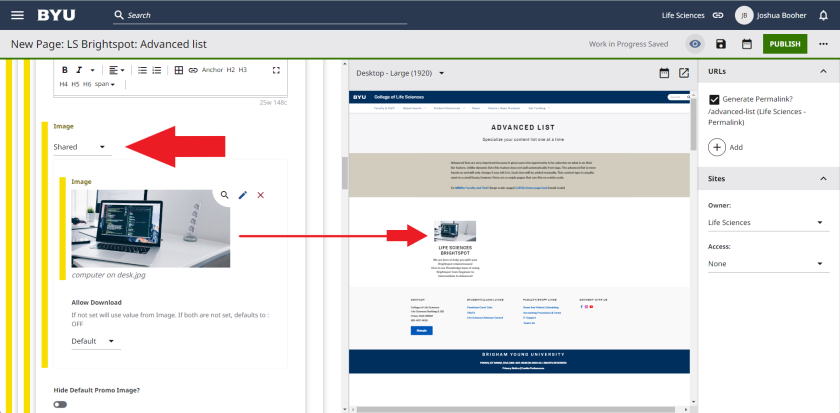
Continue adding content by pressing the "+" under the content you just added.

Change the look of how your content items are displayed by clicking the "List Styles" dropdown.

You have the following options to choose from...
